Troubleshooting Website Issues
This article lists the steps to check and solve the Magento website issues.
1. Check package resource usage.
2. Check domain DNS A records.
3. Check Magento container running environment.
4. Check your website url in database.
5. Check website logs.
1. Check package resource usage
- Please follow the steps in the article Checking the Resource Usage of your Magento package to check the resources of your Magento application.
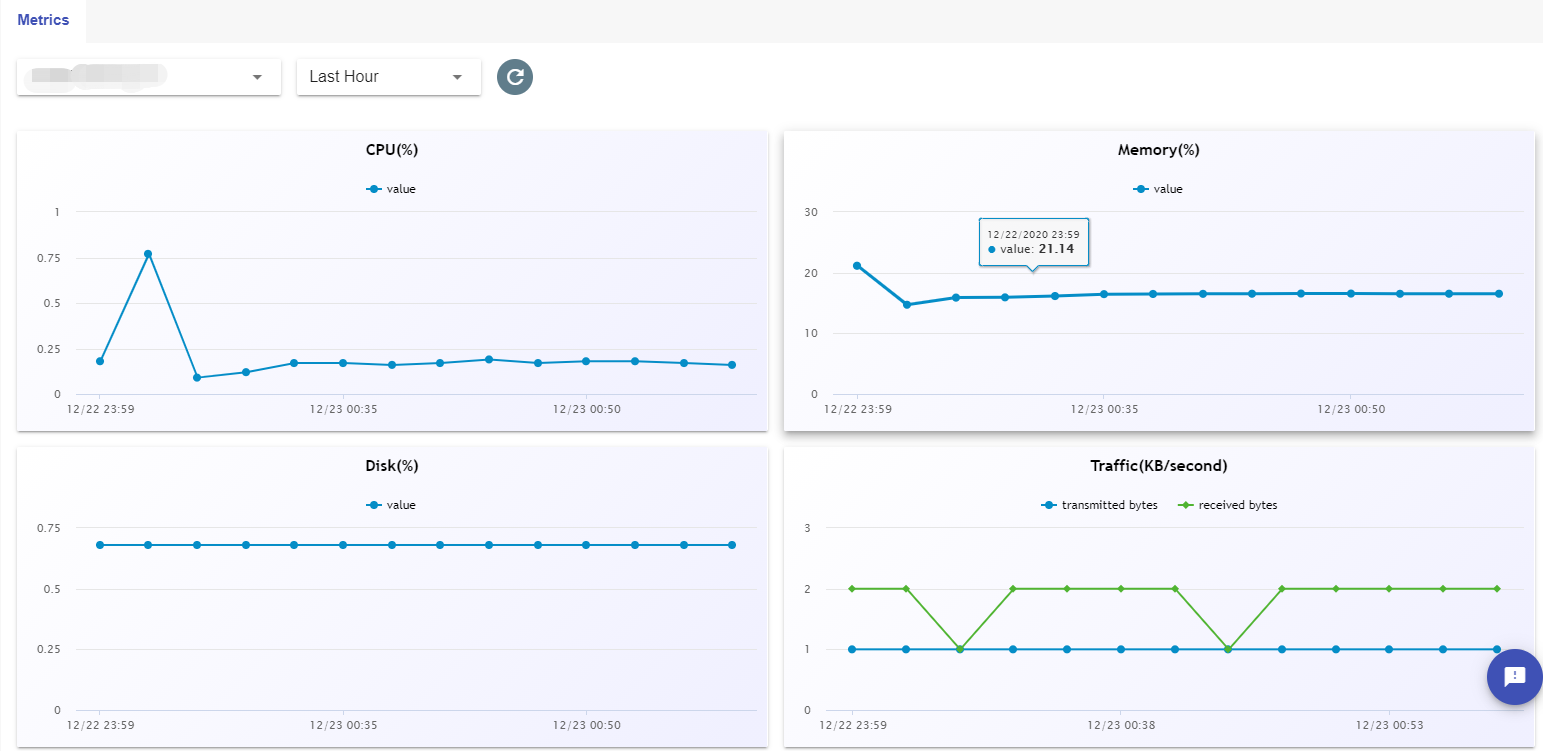
If the usage of the resources is very high, please try rebooting the application by referring to the article Rebooting Magento Service.
If the issue still cannot be solved after the reboot, you may need to increase your resources by upgrading your plan or adding add-ons. Or you can contact us at support@cloudclusters.io, we will be happy to help you.
2. Check Domain DNS A records
- An A record is your domain’s IP address. It should be the same as the one shown in the Control Panel. You can check it at https://intodns.com/ or check it on your local machine by executing the command “
ping your-domain”.
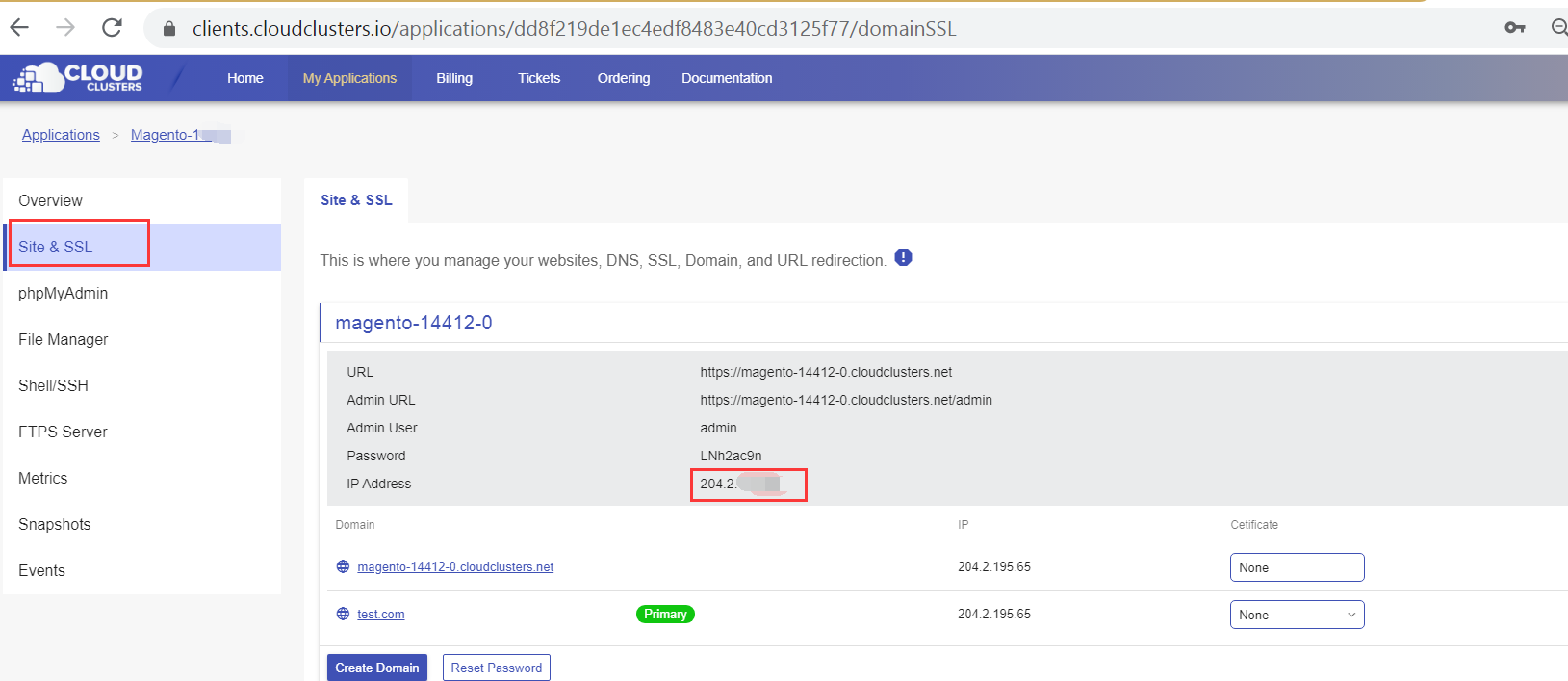

If the A record is not the same as the one in the Control Panel, you need to replace your current A Record value with the one provided in the Control Panel. Please refer to Managing DNS Records to update the A records if you are using our nameservers (ns1.cloudclusters.net and ns2.cloudclusters.net).
3. Check Magento container running environment
- Check the status of your application in the Control Panel. If the status is not running, please contact us at support@cloudclusters.io.

- Check if processes, like apache, php-fpm, and mysql, are running normal by running the command “
supervisorctl status” via shell interface. The processes are working just fine if the result is as the following screenshot shows.
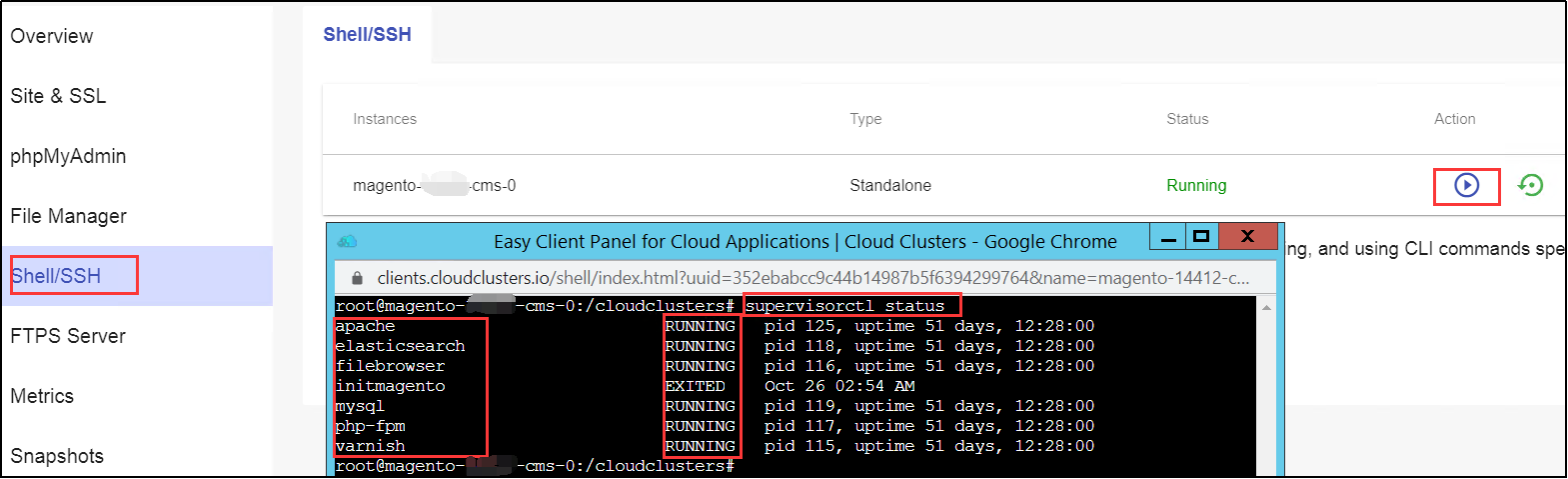
If any one of the processes is not working, please try rebooting your Magento service by following the guide Rebooting Magento Service.
If the problem persists after the reboot, please contact support@cloudclusters.io.
4. Check your website url in database
- Check if the website domain name in Apache configuration is correct.
Please make sure that your domain has been configured as the primary domain.

Please check if the website url is the same as your domain name by executing the SQL statement
“select * from core_config_data where path like '%base%url%';” via the phpMyAdmin. If you have configured https for your website, please use https://domain.com as the website url in database.

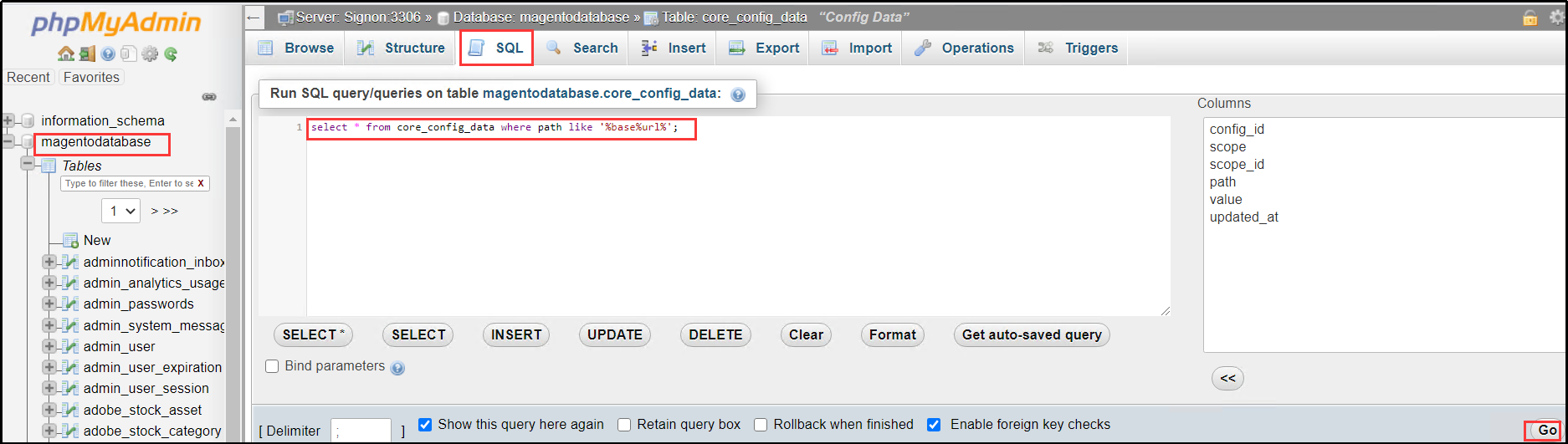

5. Check logs
- Check Magento website logs to locate the issue
Please launch a “Shell/SSH” session to open Magento log file /cloudclusters/magento/var/log by inputting the command “vi /cloudclusters/magento/var/log/exception.log”
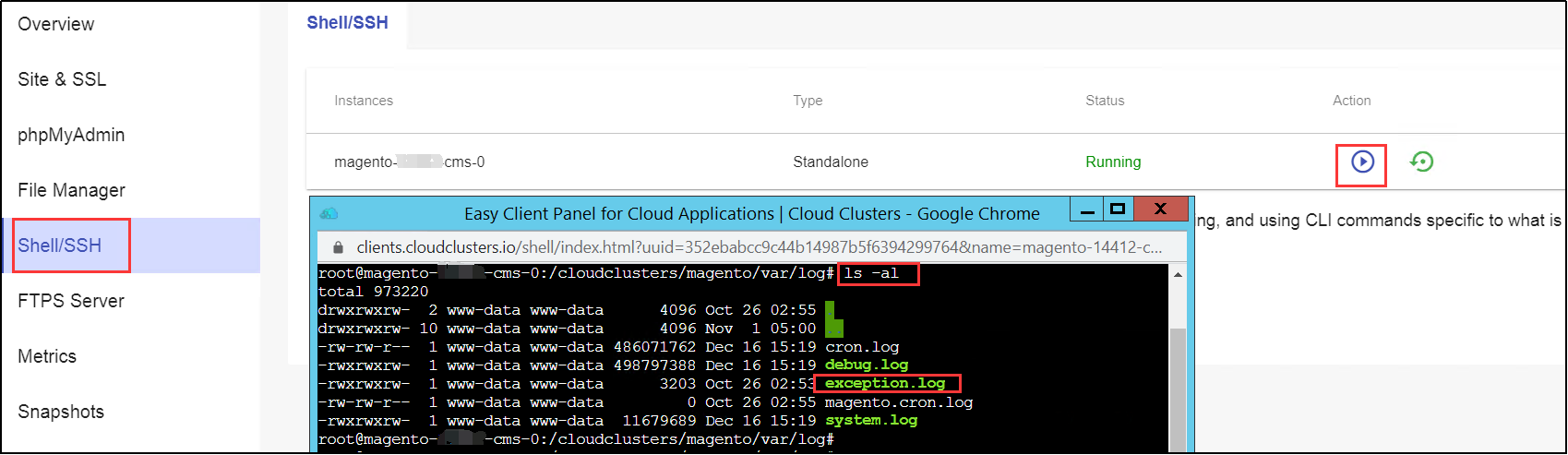
You can search for the solutions from Google according to the error messages in exception.log.
The following commands might be applied to solve the website errors:
1)Switch to Magento work folder
cd /cloudclusters/magento
2)Update module list
php bin/magento setup:upgrade
3)Recompile
php bin/magento setup:di:compile
4)Deploy static files
php bin/magento setup:static-content:deploy -f
5)Update the permission
chmod 776 /cloudclusters/magento/ -R && chown www-data:www-data /cloudclusters/magento/ -R
6)Clean the cache
php bin/magento cache:clean