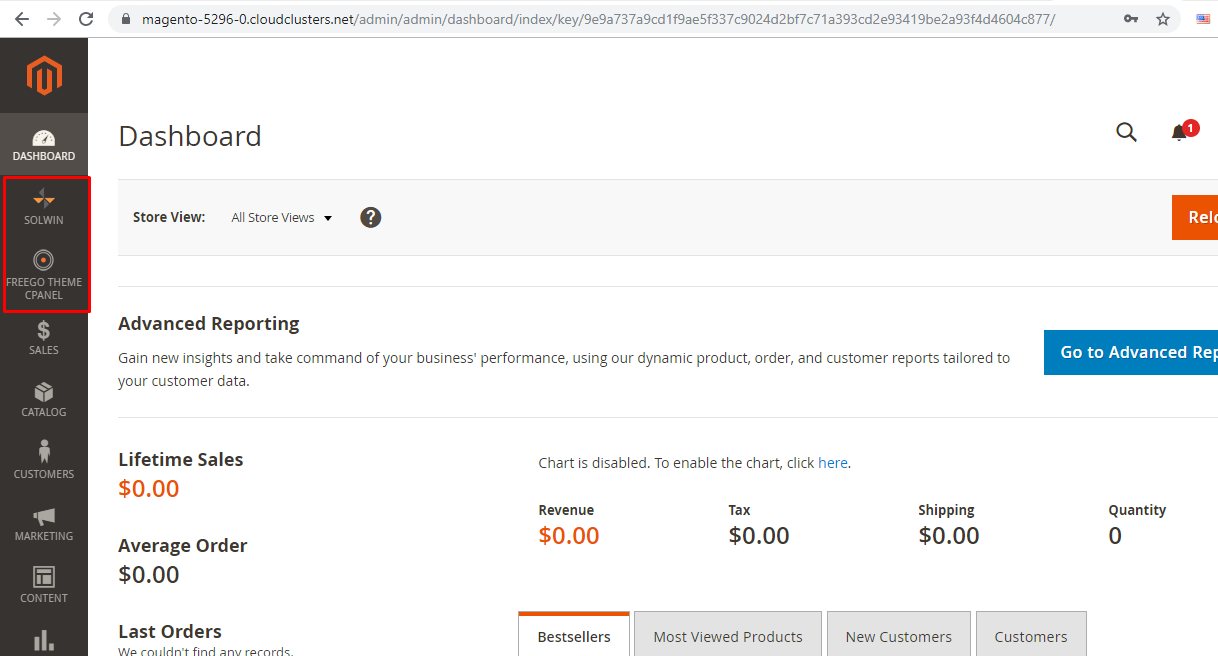Install Theme for Magento 2 via File Manager
This article is to show you how to install Freego theme in Magento 2.3.2 using File Manager. If you want to install other themes, you can use the similar steps to install them.
1. Locate the target Magento deployment
Log in to the Control Panel and locate your target application.
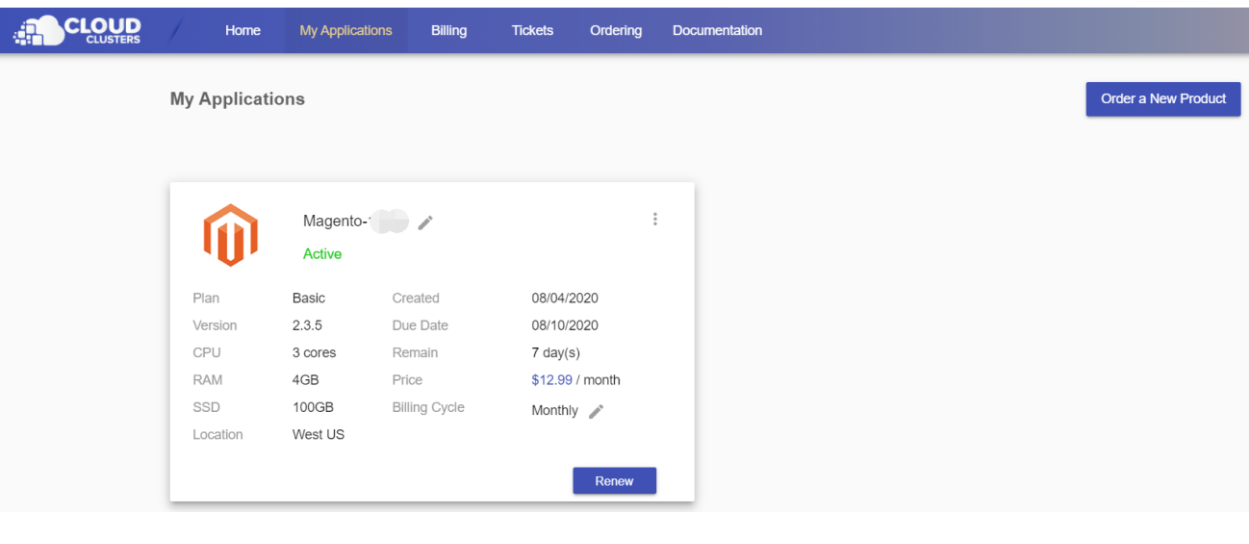
2. Upload Installation Files
Select the correct version of theme installation files(.zip), then upload it to the tmp folder you just created.
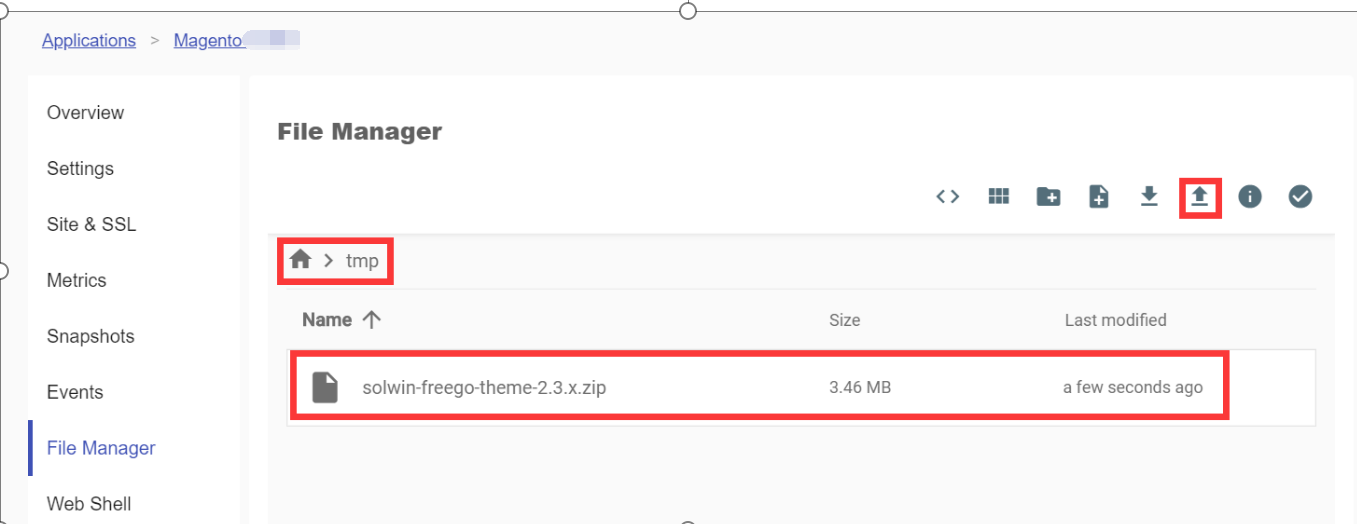
3. Unzip Installation Files
Select solwin-freego-theme-2.3.x.zip, then click Rename, press "ctrl + c" to copy the file name, click "cancel" once you have copied the file name.
![]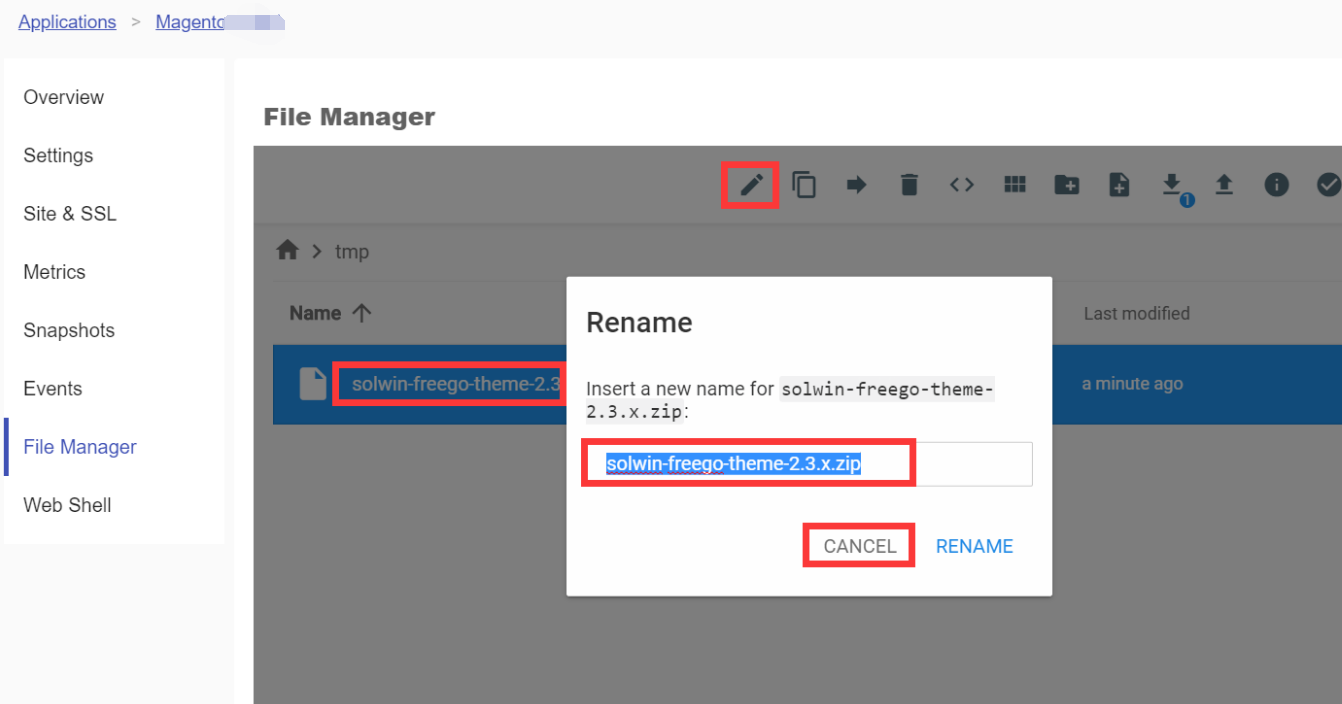
Open Toggle shell, then execute "unzip solwin-freego-theme-2.3.x.zip" in shell.
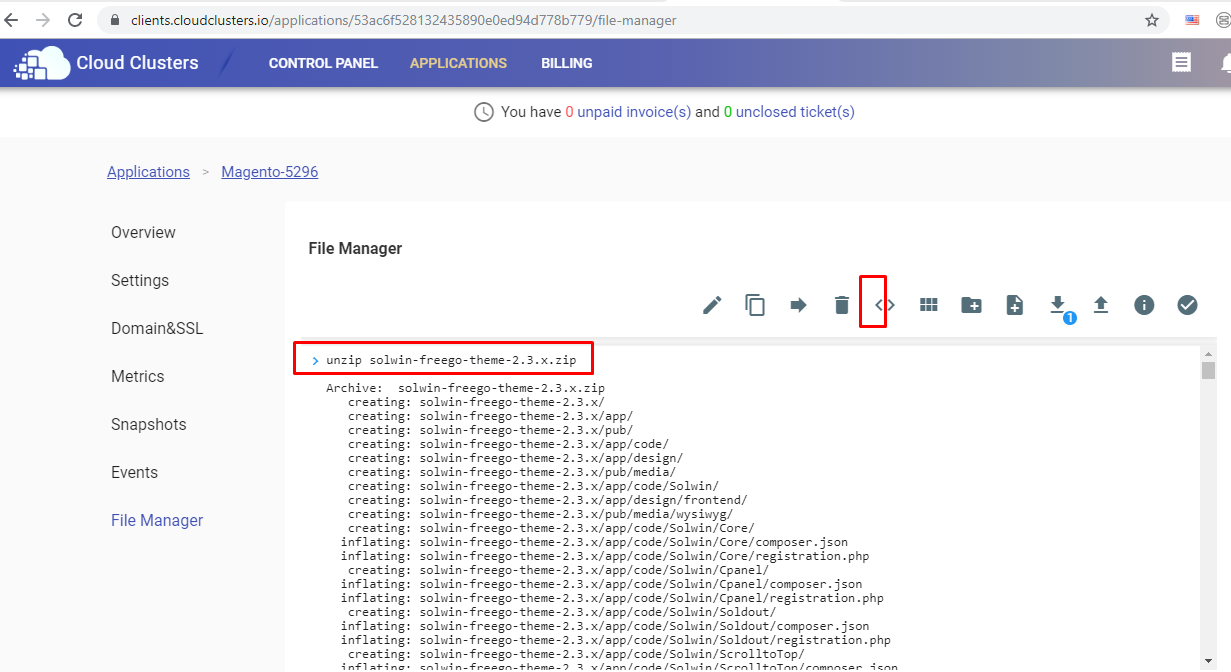
Switch to File Manager and refresh the page.
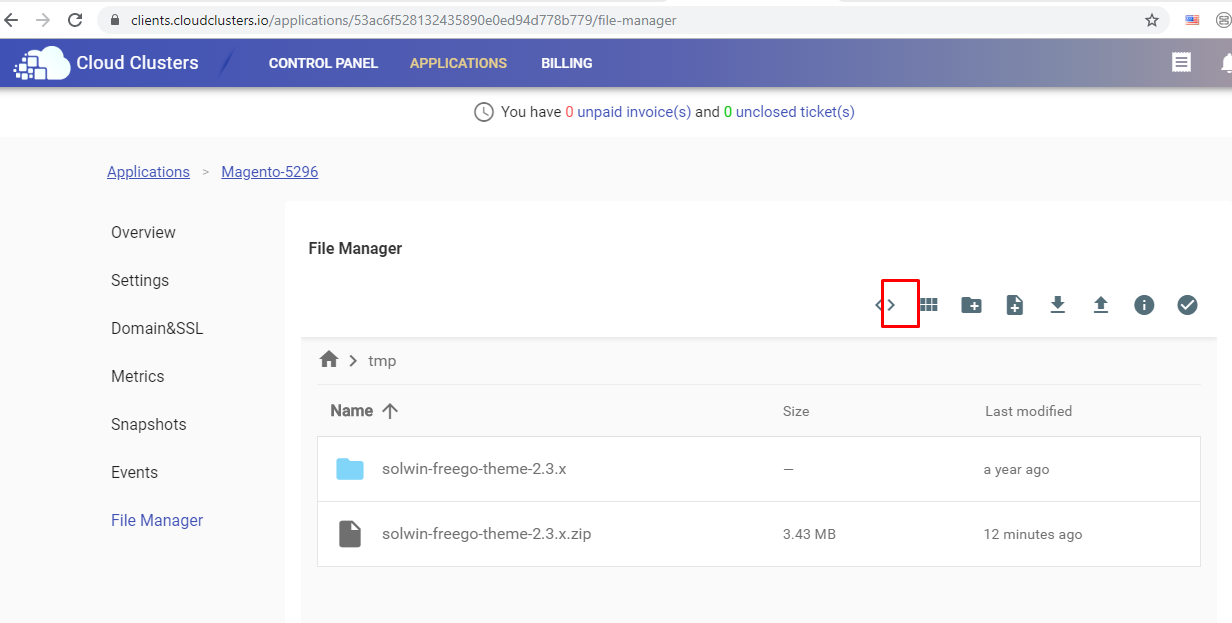
4. Copy Files to /cloudclusters/magento/
Navigate to tmp/solwin-freego-theme-2.3.x, and then open Toggle shell.
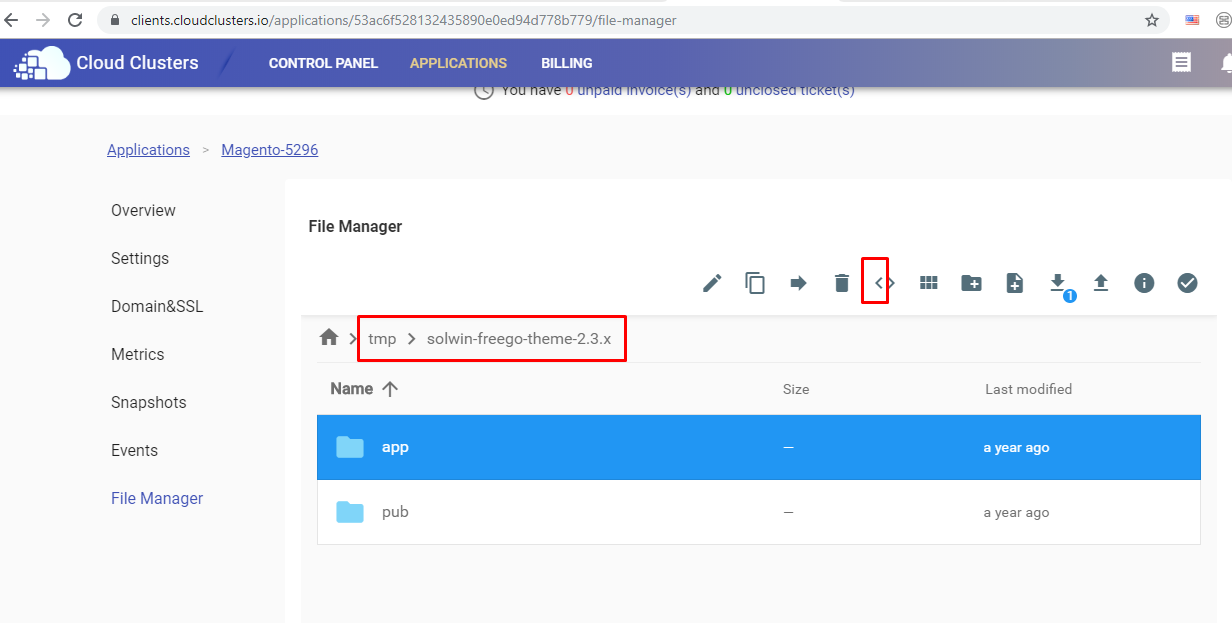 Copy app folder and pub folder to /cloudclusters/magento/, execute command below:
Copy app folder and pub folder to /cloudclusters/magento/, execute command below:
cp -ri app/* /cloudclusters/magento/app/
cp -ri pub/* /cloudclusters/magento/pub/
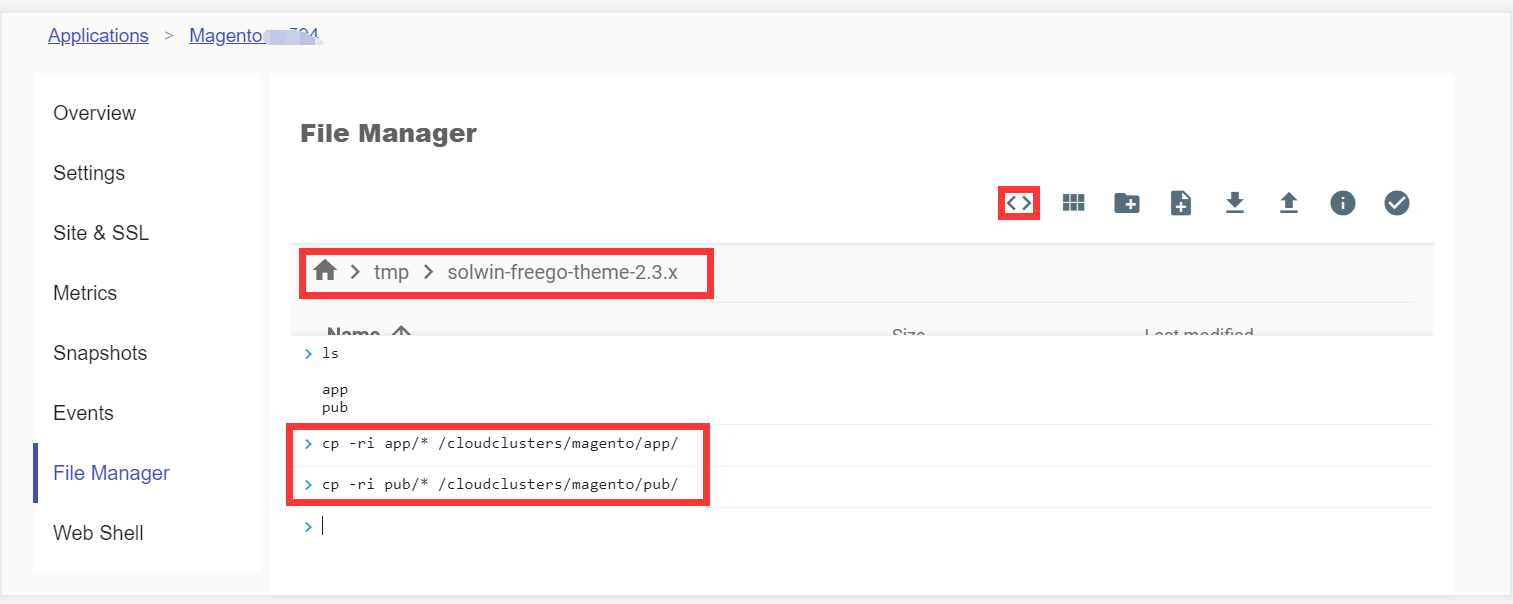
5. Install Theme
Navigate to Magento root fold,then execute command below:
php bin/magento setup:upgrade
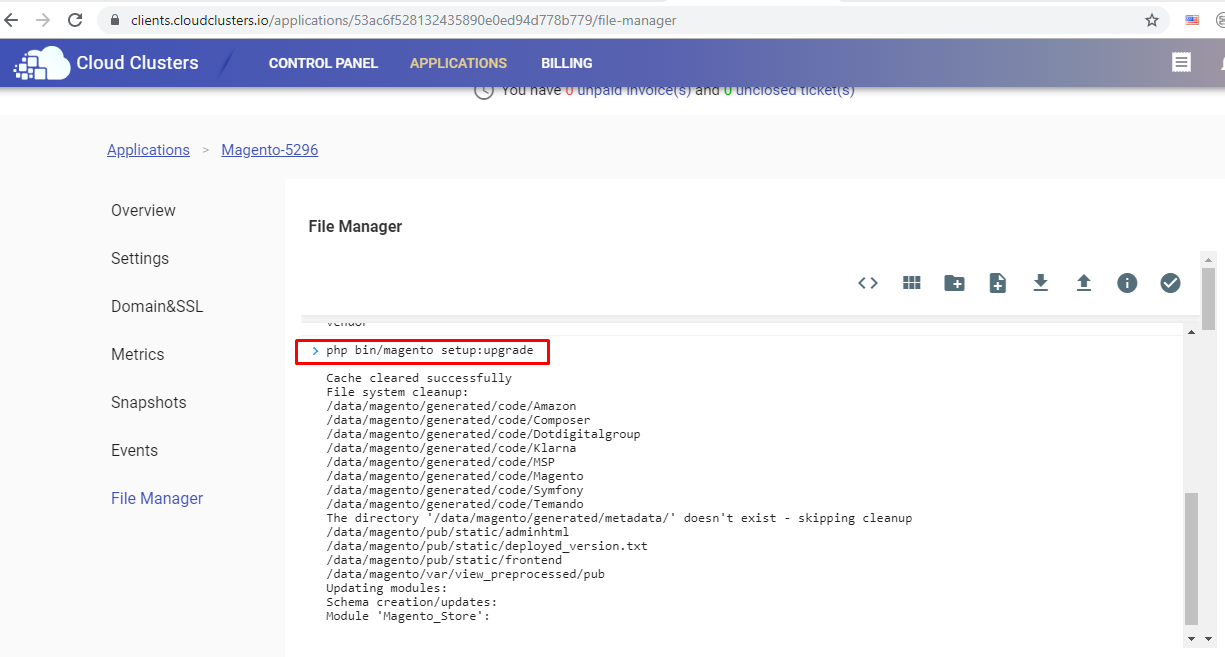
Continue to execute command below:
php bin/magento setup:static-content:deploy -f
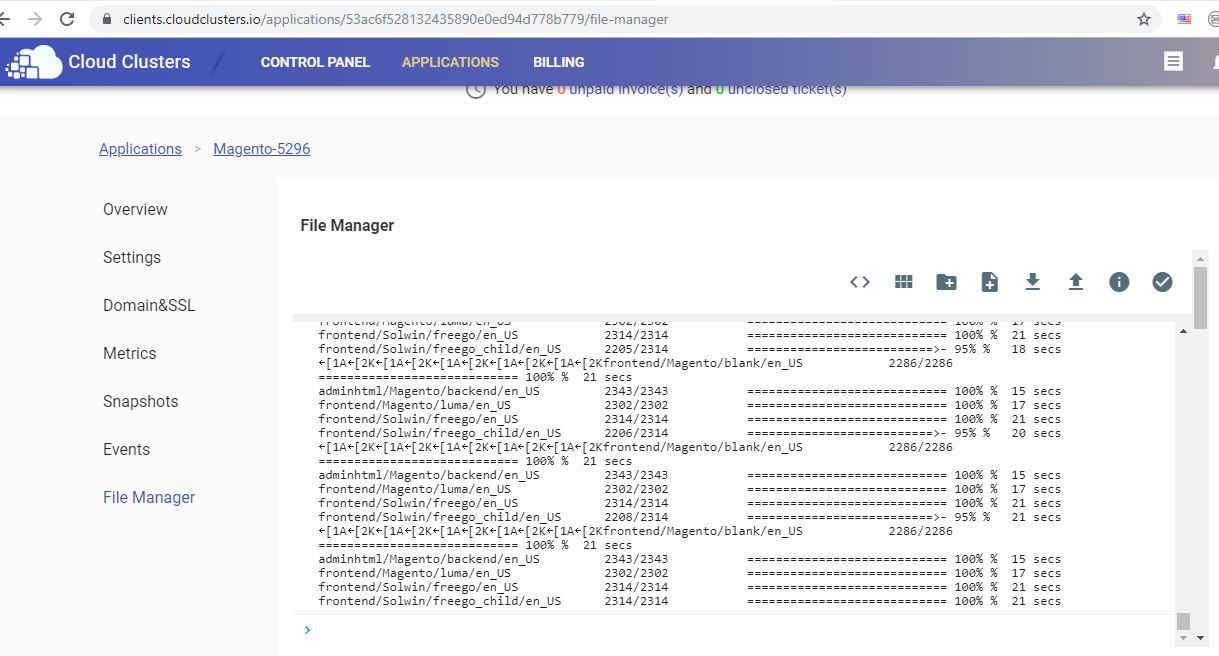
Log in to Magento dashboard to configure theme.